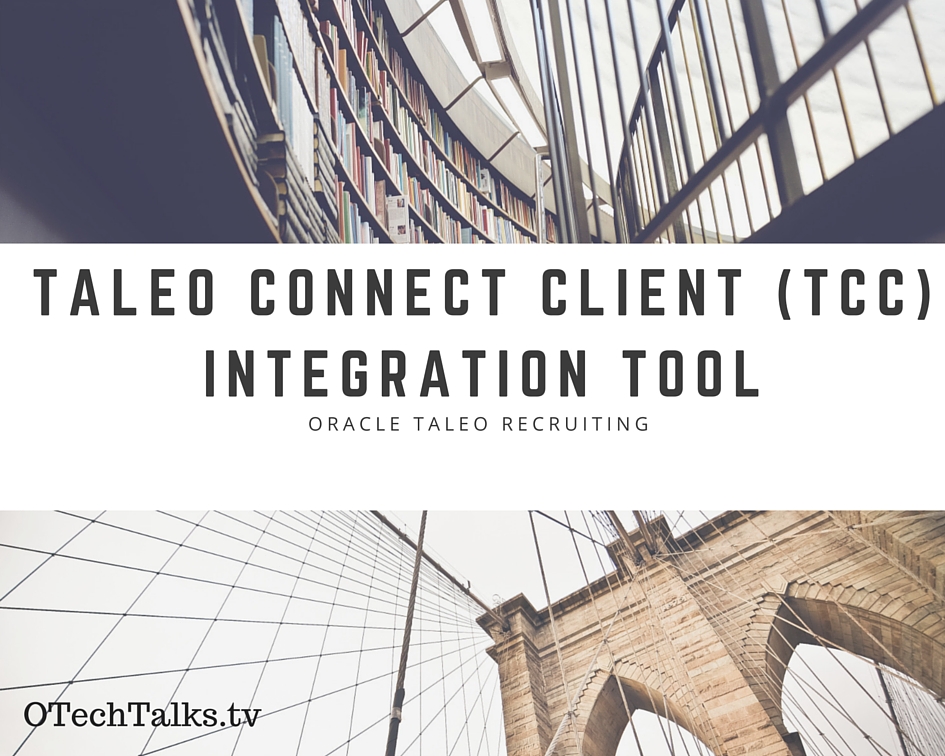
Oracle Taleo Integration with e-business suite or with any Human Resource Information System (HRIS) like e-business suite is achieved through Taleo Connect Client. It is a client-side tool of the Taleo Connect Platform that installed in the customer’s environment and enables to build, execute integration processes.
Before going into details, this is the first blog after joining Oracle, so I just want to mention once again that The opinions expressed here represent solely my own represent personal conjecture based upon experience, practice and observation and does not represent the thoughts, intentions, plans or strategies of my current & previous employers and their clients/customers. The comments left by the reviewers are theirs alone and may not reflect my opinion whether implied or not. None of the advice is warranted to be free of errors and ommision. The views expressed on this blog are my own and do not necessarily reflect the views of Oracle. All tweets should be assumed part of the #OracleEmp hashtag as I am an employee of Oracle.
In this article, we will be covering the cloud solution of Oracle Talent Acquisition (Taleo Recruiting) integration with on-premise Oracle e-Business suite.
Integration of Oracle Taleo with any Human Resource Information System (HRIS) like e-business suite is achieved through Taleo Connect Client. Taleo Connect Client is the client-side tool of the Taleo Connect Platform that installed in the customer’s environment and enables us to build and execute integration processes.
Similarly, on Oracle Taleo Cloud server-side, Taleo Connect Server is a part of the Taleo platform. It enables Taleo products to expose integration through a secure gateway using system-to-system type messages. The Taleo Connect Server Export feature allows access to the Taleo product’s dictionary and its Import feature accepts instructions to invoke service operations. The important point is Taleo Connect Server only accepts messages in the proprietary T-XML format wrapped in a standard SOAP envelope with Taleo extensions (named T-SOAP). These proprietary Taleo message formats are based on industry standards such as XML, SOAP, and WS-Addressing. It also supports custom message formats through client-side or server-side transformations since customer systems usually support their own formats.
Now let’s review the Business Case for Integration:
From EBS, Work structure, work data integration will go to Taleo and usually, we call it Foundation Data Integration.
From Taleo, Ne hired candidates data will got to EBS and from EBS newly created Employee information will be sent back to Taleo.

Downloading of TCC: You can download from Oracle Software Delivery Cloud, and complete instruction on how to get Taleo Connect client, you can follow MOS note:
Downloading the Taleo Connect Client (TCC) Installation Files (Doc ID 1517668.1)
Installation is a simple straightforward process. You can install on Windows, Linux/Unix, refer installation guide.
Installation of Taleo Connect Client on a Windows PC requires the installation of 2 files:
- Taleo Connect Client
- Product Integration Pack (PIP)
- Create an Install folder in the location you want to install TCC.
- Installation must be done in the following order:
- First, install the Product Integration Pack
- Second install the Taleo Connect Client.
Launch of Taleo Connect Client:
If you have selected a folder containing at least one valid PIP file during installation, the “Ping the Taleo” Product window will open
- Otherwise, the No product integration pack file configured window opens.
Navigate to the ProductIntegrationPack folder and select it. now Ping the Taleo Product window opens.
After opening the “Ping The Taleo Product” we need to pass the below info.
Select the product to connect to from the pull-down menu. In my case, I have selected Recruiting 15A
End Point: leave it blank (first time) later it will start showing your Taleo URL
Configure the connectivity information.
- Select Protocol from the pull-down menu.
- Enter hostname.
- Enter port number.
Production or staging zone hostname, for example, otechtalks.taleo.net. Taleo zones uses HTTPS protocol with port 443.
Authentication: Configure the authentication information.
- a) Select authentication.
- b) Enter user name.
- c) Enter password.
Click Ping
The ping dialog validates the endpoints, the user names and passwords, and communication between TCC and the Taleo products.

(The Taleo Connect Client integration development environment is based on the Eclipse foundation’s Rich Client Platform project http://www.eclipse.org. It is important to understand the underlying concepts of this framework before going through the features in Taleo Connect Client.)
Export from Taleo Recruiting:
We will be using Export Editor to read the business model from a particular Taleo product version to create a specification for information to be extracted from Taleo products. Each export is based on a root entity from which all fields and relations are defined. From that entity, fields and relations can be selected (projected) for extraction from the Taleo product.
Two-step process:
- Creating New Export Wizard
- Creating New Configuration Wizard
For example, we will be taking Export of Candidate information and we will chose from the existing template:

After clicking on finish, this window will open:

Now we will build, first Export by going in File> New > New Export Wizard

In the Projections tab, we can choose the data fields, that we require. In this scenario, we have choose a standard template that we can see selected fields in Projections. Save the Export file.

Now let’s build a configuration file for this export


after building the configuration file, we need to execute/run this through ‘Execute The Configuration’ highlighted below.


The extracted file of Candidates data is stored on the desktop.

Import of Data in Taleo Product:
The Import Editor creates a specification to upload comma-separated value (CSV) files into a Taleo.
We will be using the menu option available in File>New>New Import Wizard
here we are selecting Operation as ‘Create’, we need to import/create new candidates in Taleo.

After clicking on ‘Finish’, we will get this below screen and we will select our corresponding fields for data upload.

Our CSV sheet fields should match with the fields of the Import file.

You can see, what fields we have selected for this Import.
Now we will create our Import Specification file, which will execute take this ‘CandidateImport_ld.xml’ file as input and will process the records for import.
We will be using the menu option available in File>New>New Configuration Wizard

after clicking Next, we will land to this below screen.

Here we can see, we need to select our CSV file and it is ready to ‘Import’ data in Taleo Recruiting. Now we can execute/Run Import.
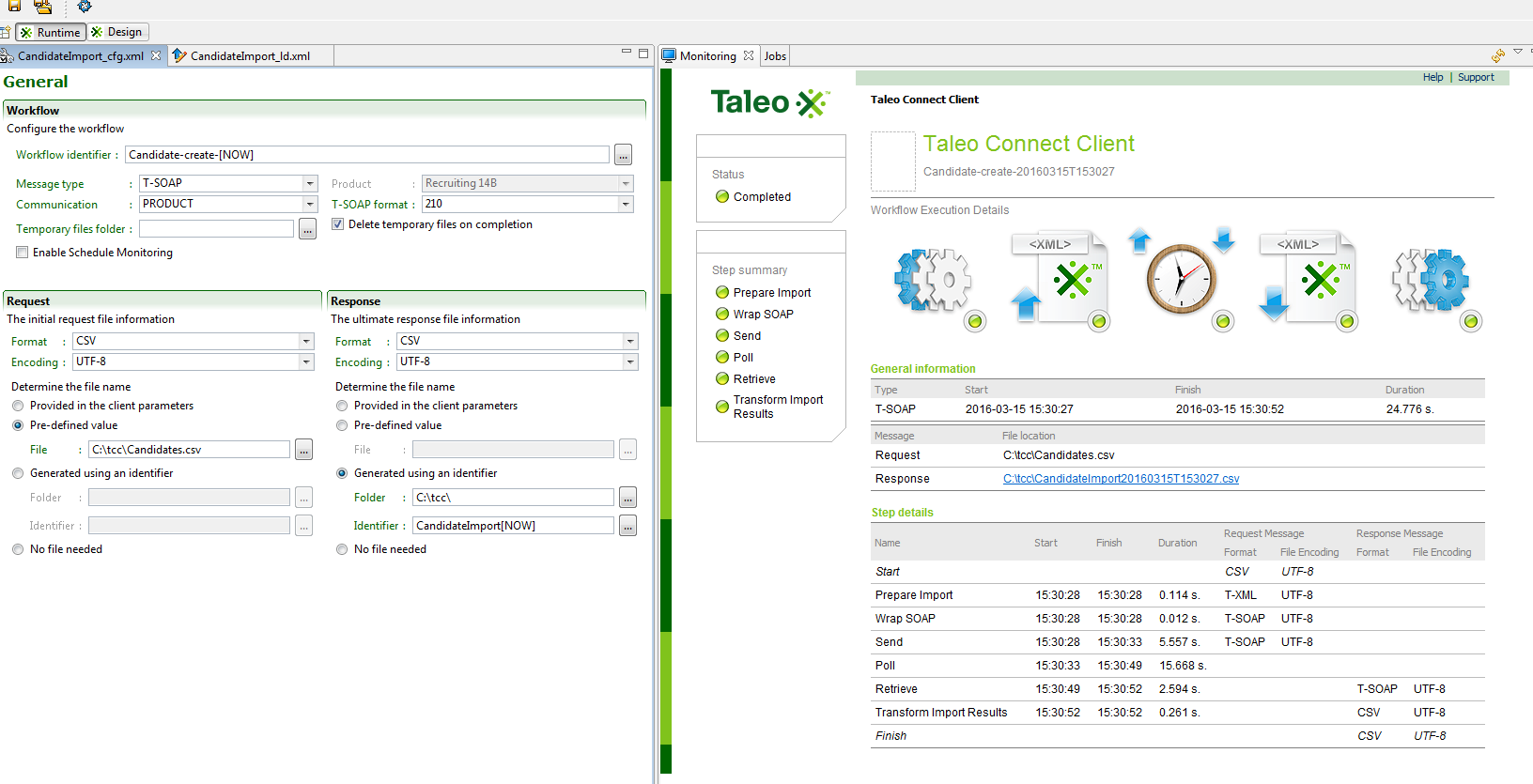
Import process is completed and we can check from the log file what was the result of this import.
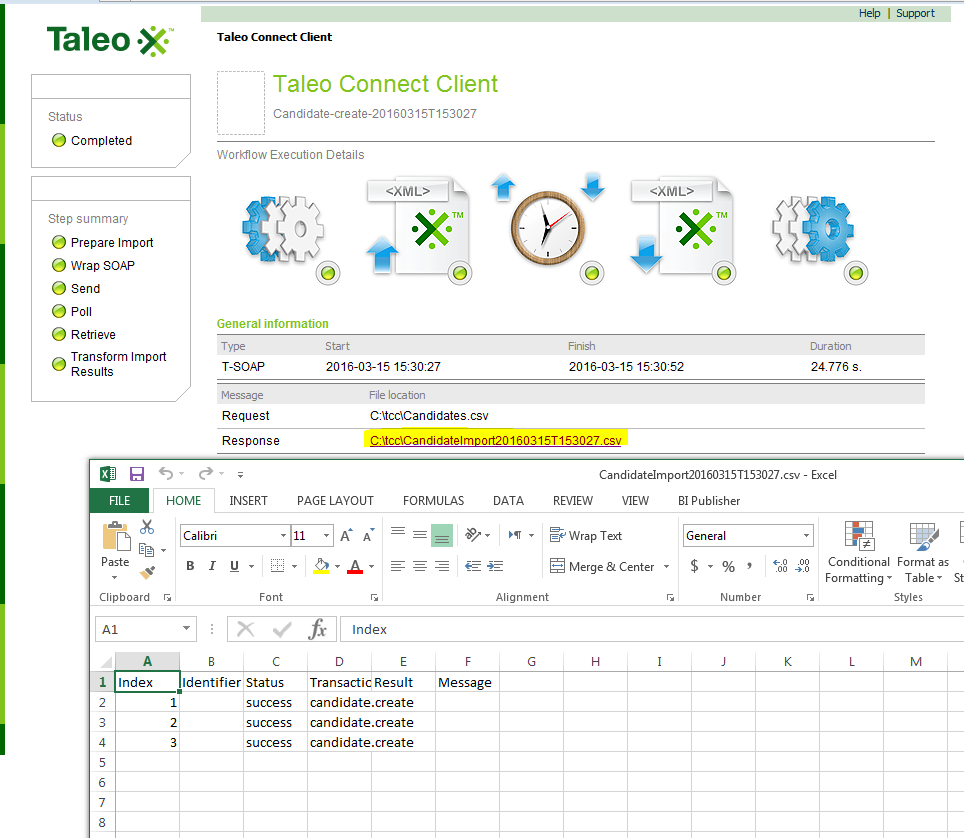
Lets log in to application and check the imported candidates
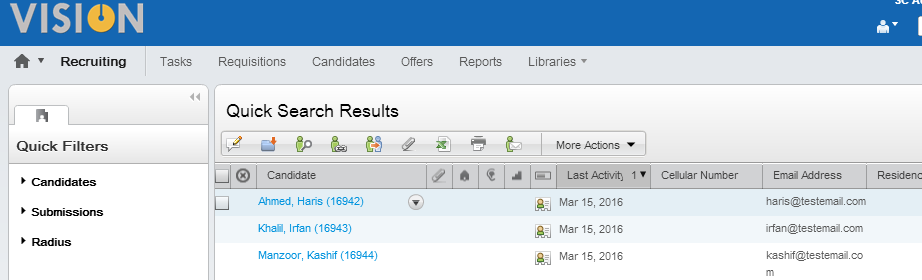
Oracle Taleo Connect Client (TCC) is a very powerful integration tool and will help to integrate with any Human Resource Information System (HRIS), more details, you can refer: Oracle Taleo Enterprise
These three tabs are very important and give you lot of information and use of TCC.
Services tab: The services tab provides information for available services in the product. These services can be searched with an update-as-you type filter box and operations are specific to each service.
Dictionary tab: The dictionary tab provides information for available entities in the business model. These entities can be searched with an update-as-you-type filter box or with available for export or import filter buttons. Each entity has a set of fields and relations. The relationships can be navigated to the related entity by double clicking, and back to the original entity with the return button
Templates tab: TCC also provides pre-built templates for Import/Export operations. An import template is used to create an import specification. The columns provided in the template are typical of integration processes with the Taleo product. An export template is used to create an export specification for the given entity. The projections (fields) provided in the template are typical of integration processes with the Taleo product.
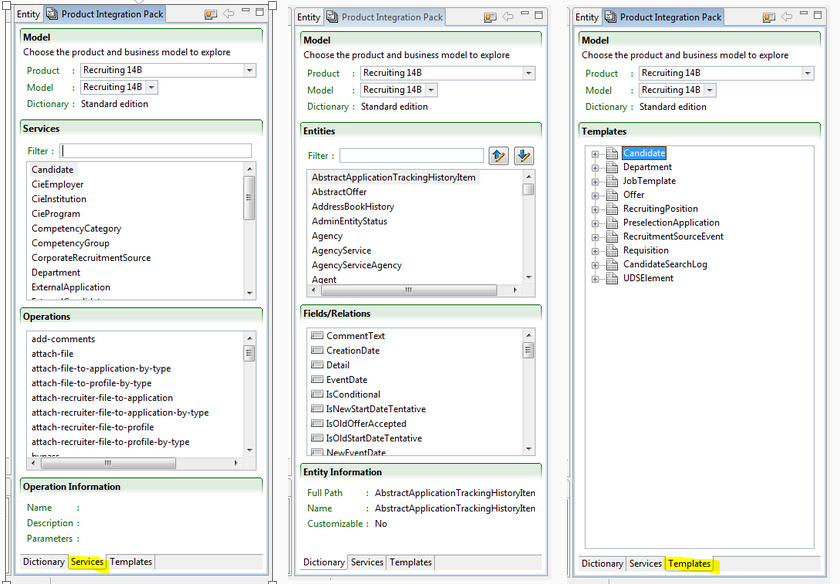
User-Defined Fields (UDF) Import/Export through TCC
Due to the number of business requirements we usually use User-defined fields (UDF) to capture additional information and we want to Import/Export data into these UDFs through TCC. So UDFs are not included in the product integration packs (PIP). If a zone’s UDF can’t be found in TCC we need to synchronize the PIP with the zone. It’s a very simple process, just go to
TCC > Product Integration Pack
- Click Synchronize
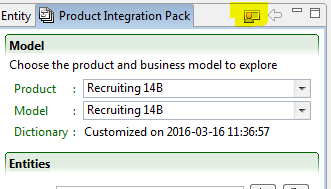
After sync complete, you will be able to see all UDF fields in TCC to use for Import/Export.
You can also refer MOS note:
SD6427 – User-Defined Field Names in TCC (Doc ID 1047969.1)
RP6405 – Relation Not Found for the Entity in the Feature Pack (Doc ID 1045262.1)
SD6010 – Upgrading Taleo Connect Client (Doc ID 1047581.1)