Oracle HCM Cloud Approval management is based on human workflow to automate tasks from one user or an application to another user for actions. Fusion HCM Workflows are routed in a predefined sequence to achieve an end result based on the initial configuration of the human workflow. broadly approval management falls under 3 points:
1-Controls workflows for business processes such as hiring an employee or managing promotions.
2-Enables you to define task routing policies that can be as simple or as complex as needed.
3-it is fully integrated with HCM to derive approvers based on the supervisory hierarchy, areas of responsibility (such as HR or Benefit Representatives), and other criteria, such as job levels.
Human Workflow: Human Workflow is the component of Oracle’s SOA suite that allows humans to interact with a process. For example, a manager might need to approve a purchase order or an expense report prior to the transaction (issuing a purchase order or reimbursement of expenses) being completed or perhaps to reassign a task they are unable to complete. In addition to allowing users of an application to interact with its processes, the capabilities of the Human Workflow include full task lifecycle management through the ability to reroute tasks, escalate them, and providing deadlines by which they must be completed, in addition to the presentation of tasks to the concerned user through the BPM Worklist application or other channels such as email.
Now, let’s take an example with step-by-step actions, we will transfer employee.
Go To > Navigator > Setup and Maintenance

Click on Manage Approval transactions for Human Capital Management and “Search”
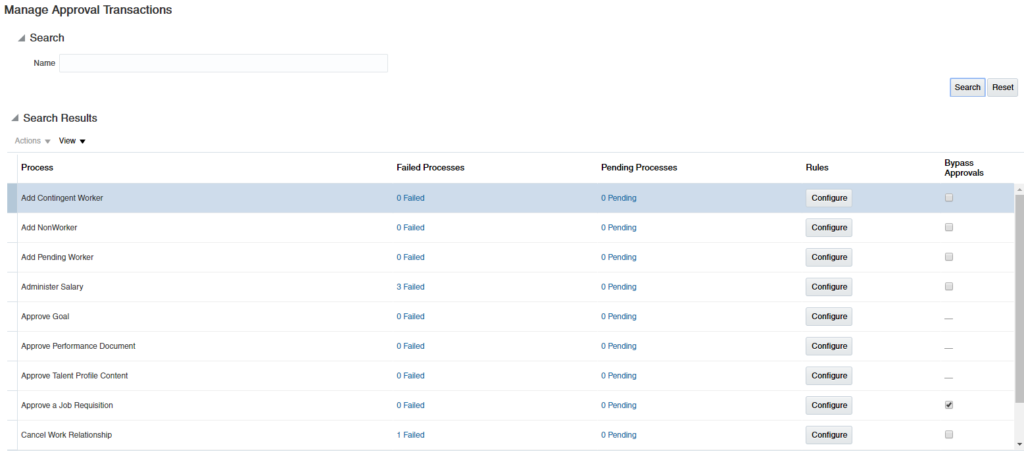
Here you can see all the standard approval transactions are showing, chose the process name on which you want to work. For example, we will take “Transfer”.
Click on “Configure” for “Transfer” workflow.
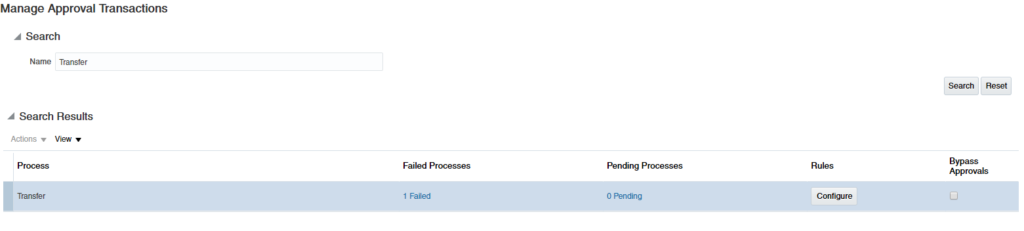
And you landed into “Process Composer” this is your whole world to manage, configure, setup Workflow in Oracle HCM Cloud. It’s the GUI for all workflow related tasks
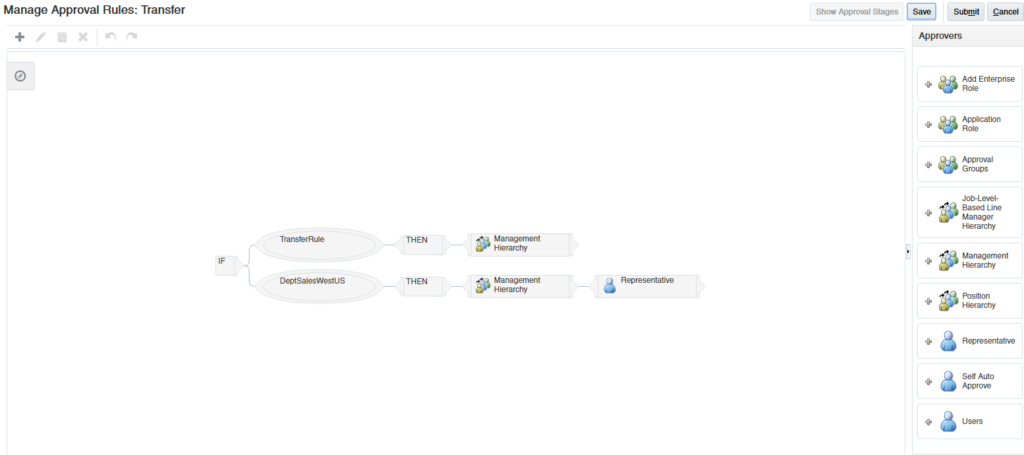
Now let’s check the rule of “TransferRule” click on it and you will see below another part that will start showing you the details of the rule.
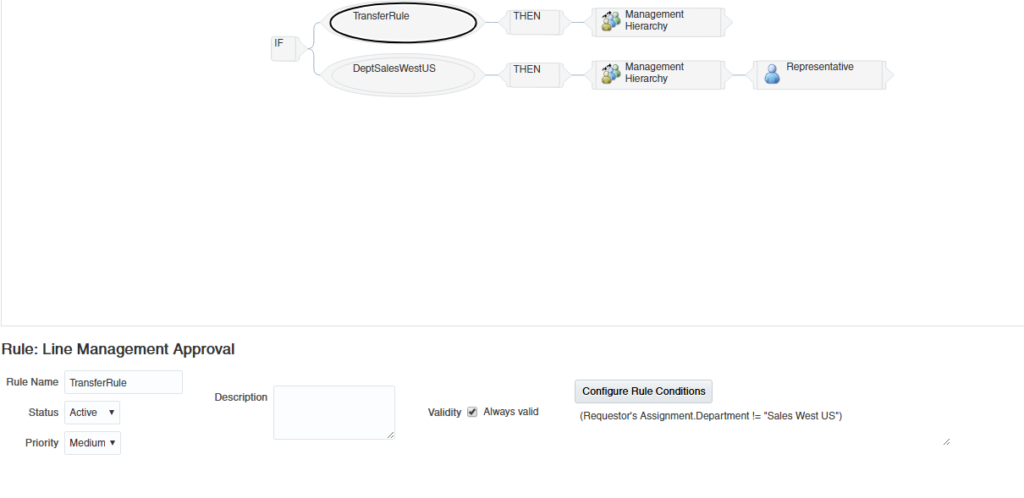
Click on “Configure Rule Condition”
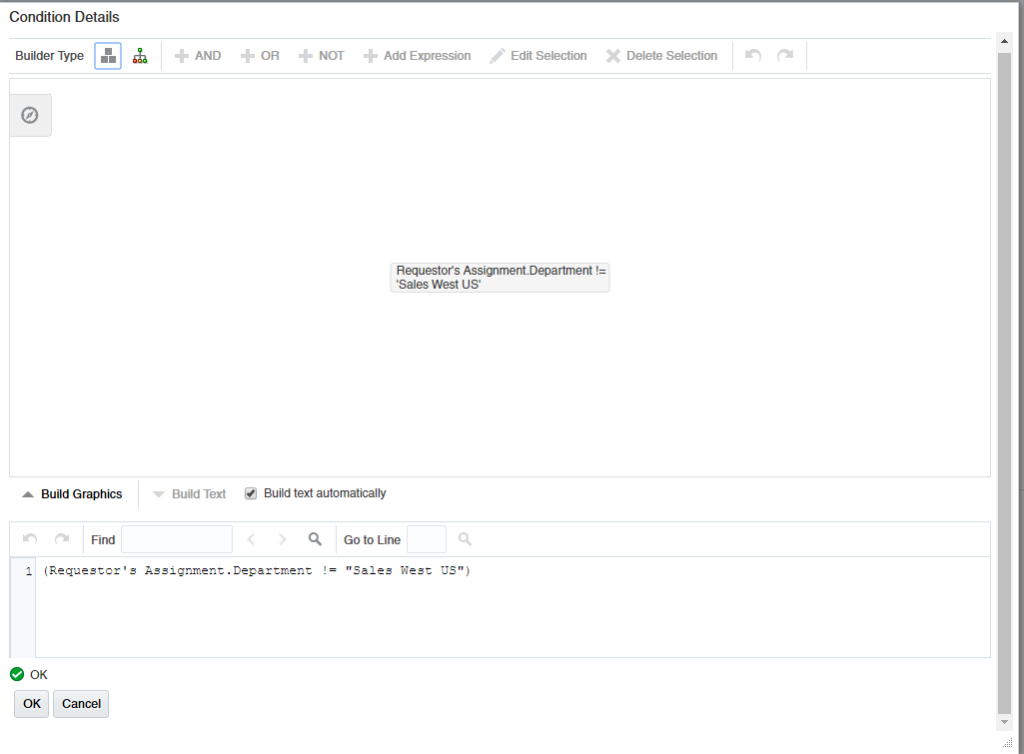
You can see one rule is already configured that requesters assignment department should be “Sales West US”.
Now we are going to add another rule, select the rule and click the +AND Button. Then click on AND and select +ADD Expression from the top menu.
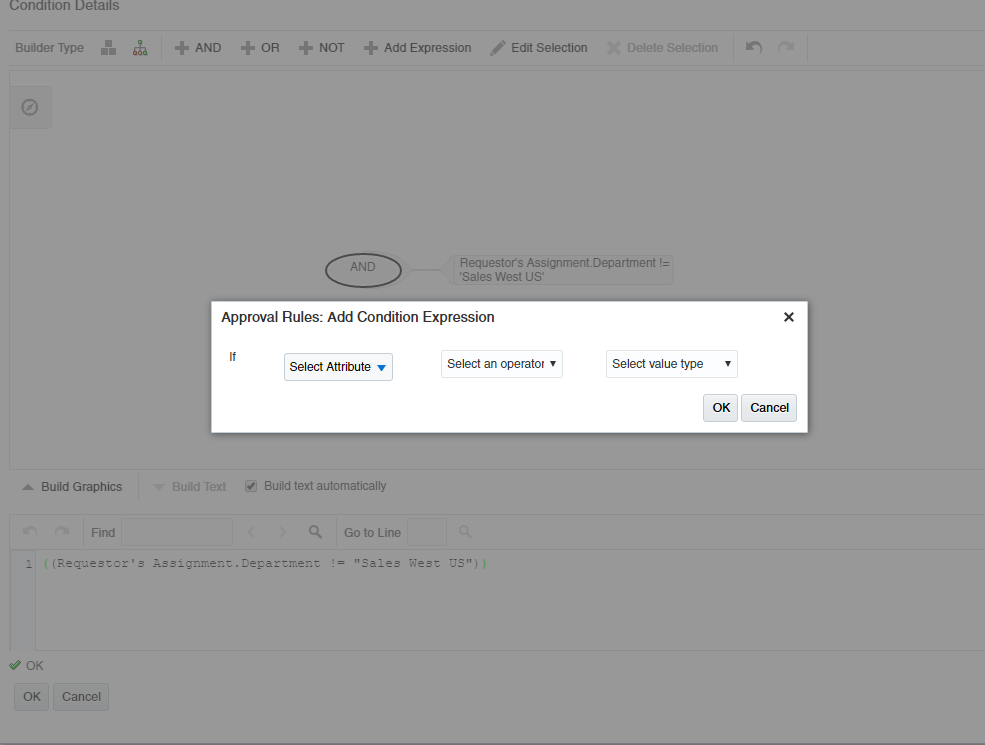
Click on Select Attribute. Choose a task load variable we will choose Salary Details -> Current Annual Salary
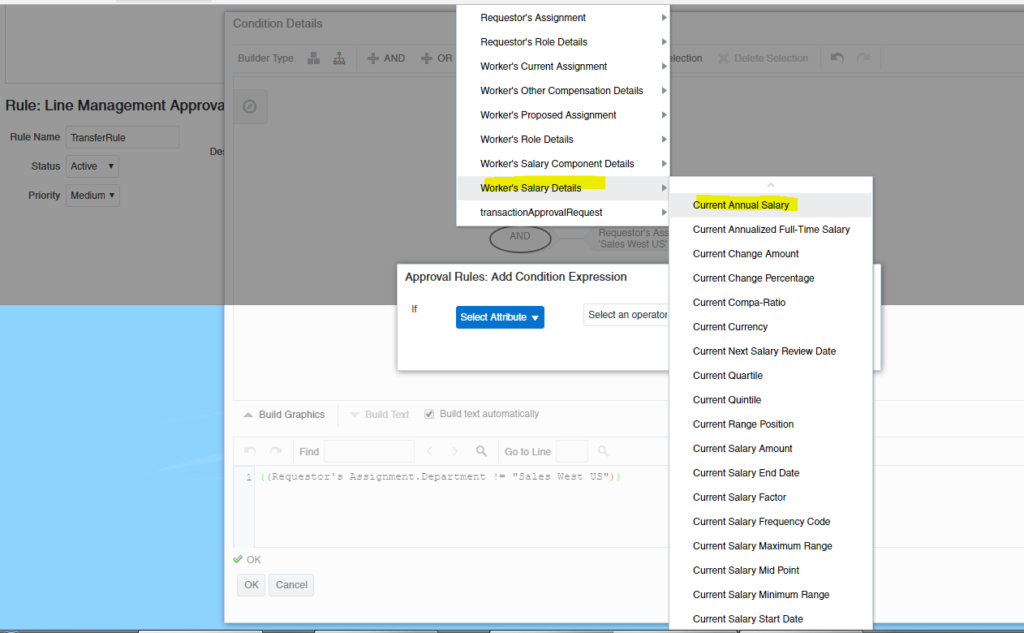
Select the >= sign and then choose a value which I have picked 9000.
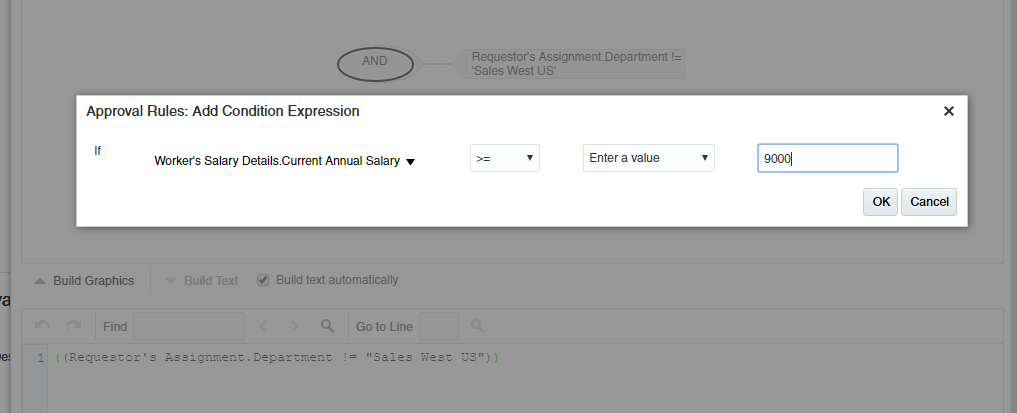
Press Ok and now you can see 2 rules: like this:
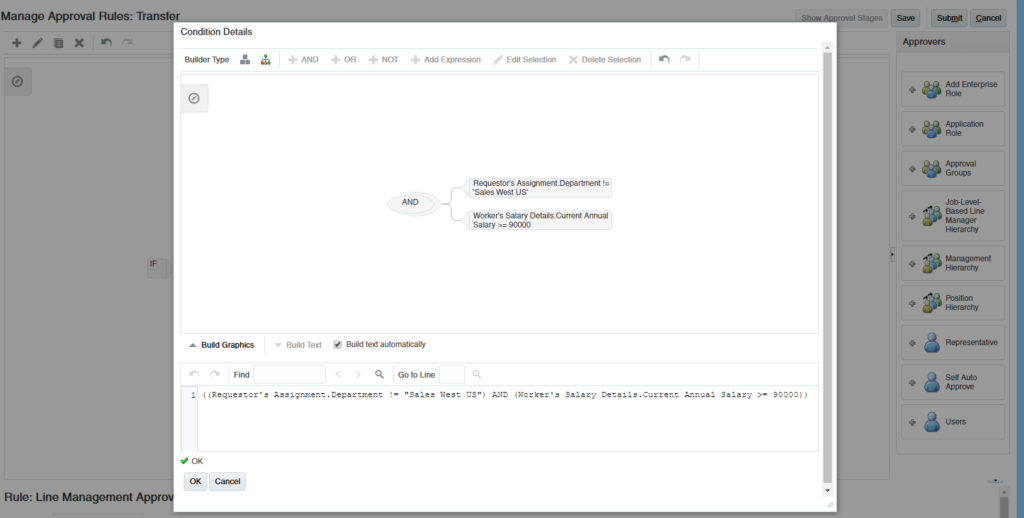
Now you can see our added new rule:
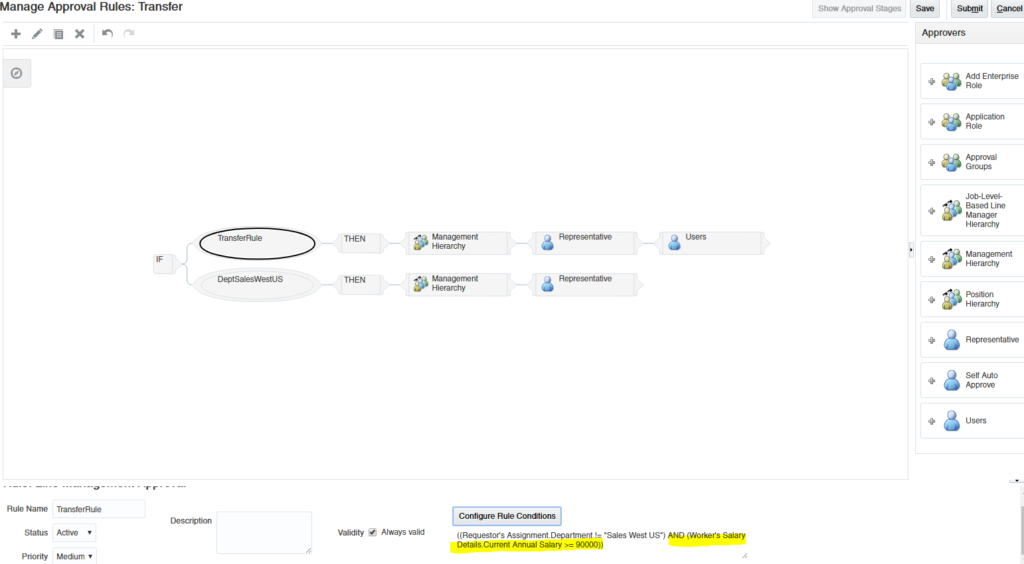
Now let’s click on Management Hierarchy and see the configuration:
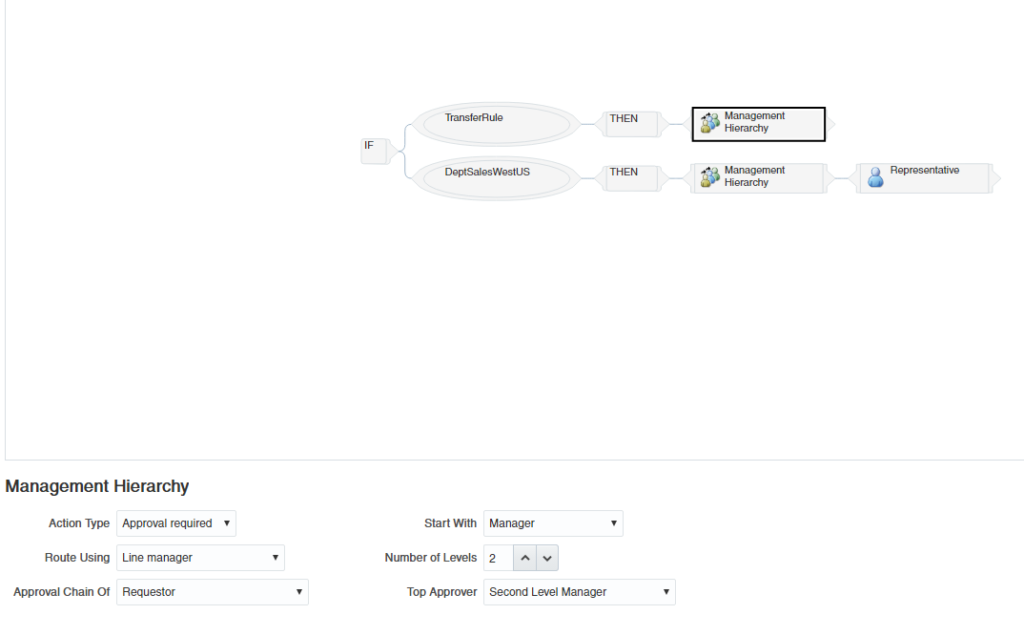
Click the + Representative to add the user to the workflow
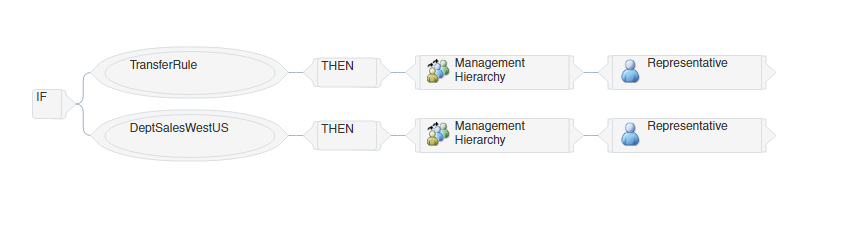
Click on the Representative box that’s now added to the workflow.
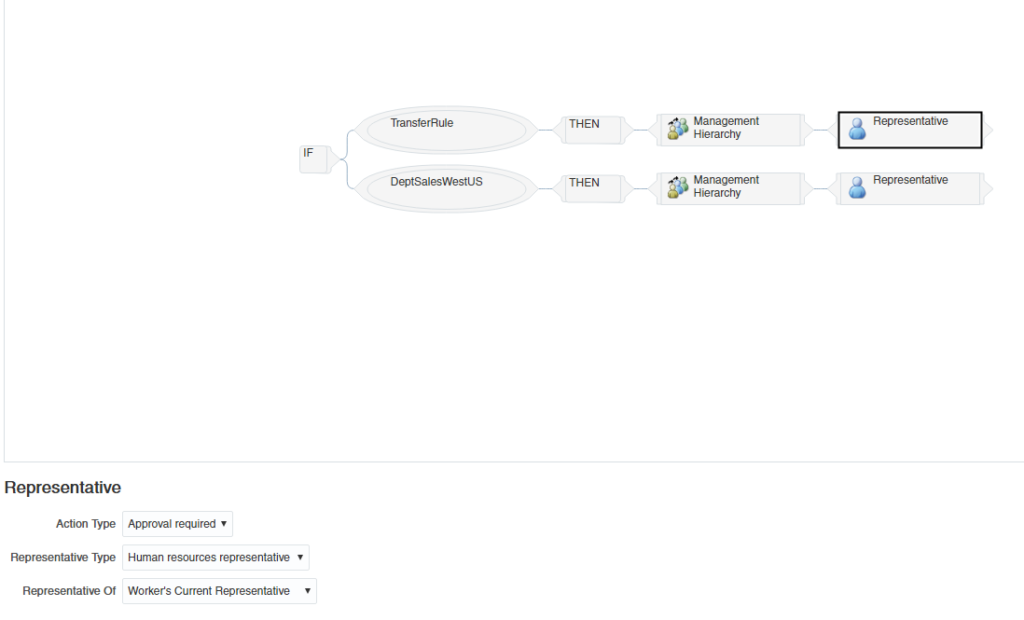
Now we will Click the +Users button to add a user to this workflow:
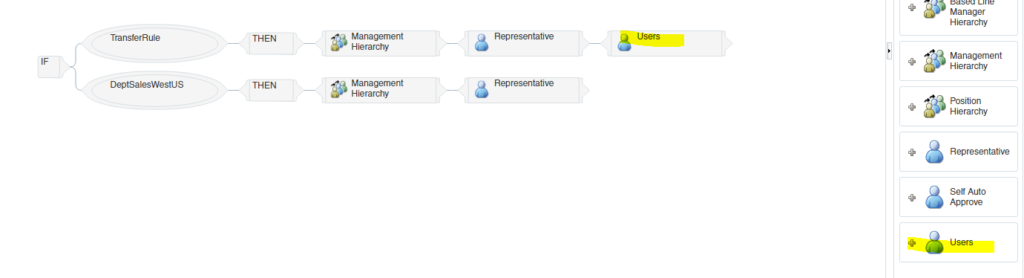
Select the “Users”

Now let’s do the transactions, what will happen actually after our update:
Go to “My Team” and “Brian Joseph” our selected employee. And click on ACTIONS and chose your “Transfer” action:
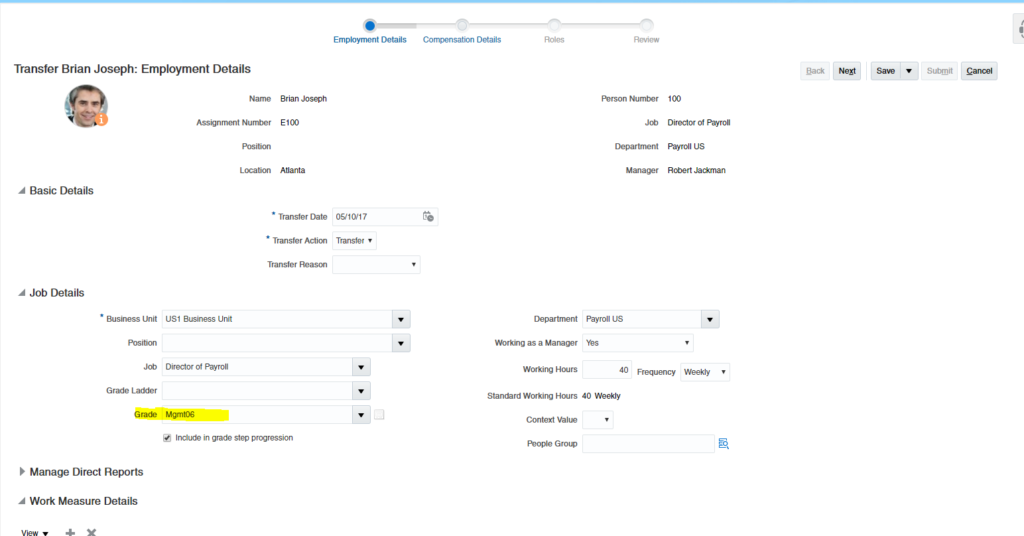
We have change his grade from Mgt5 to 6
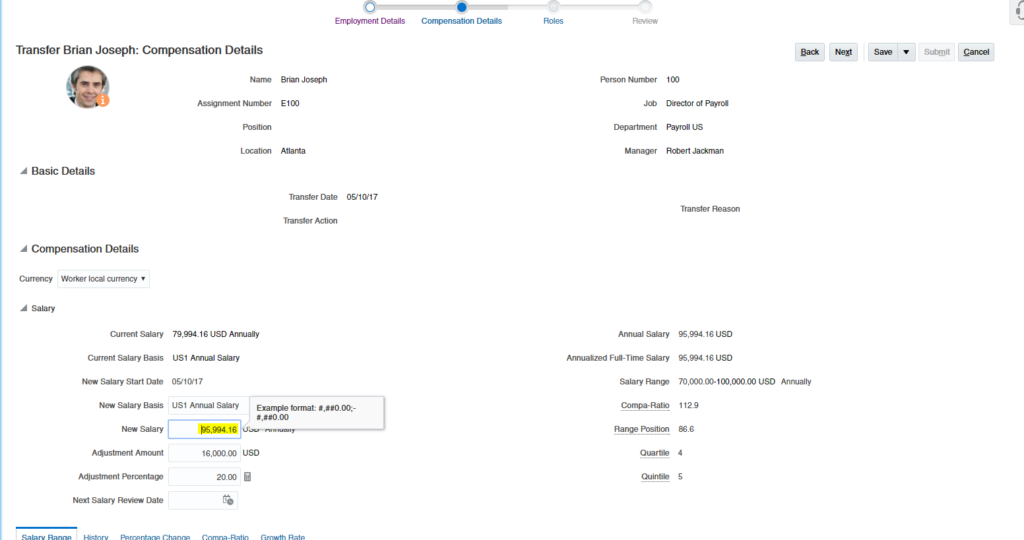
And salary
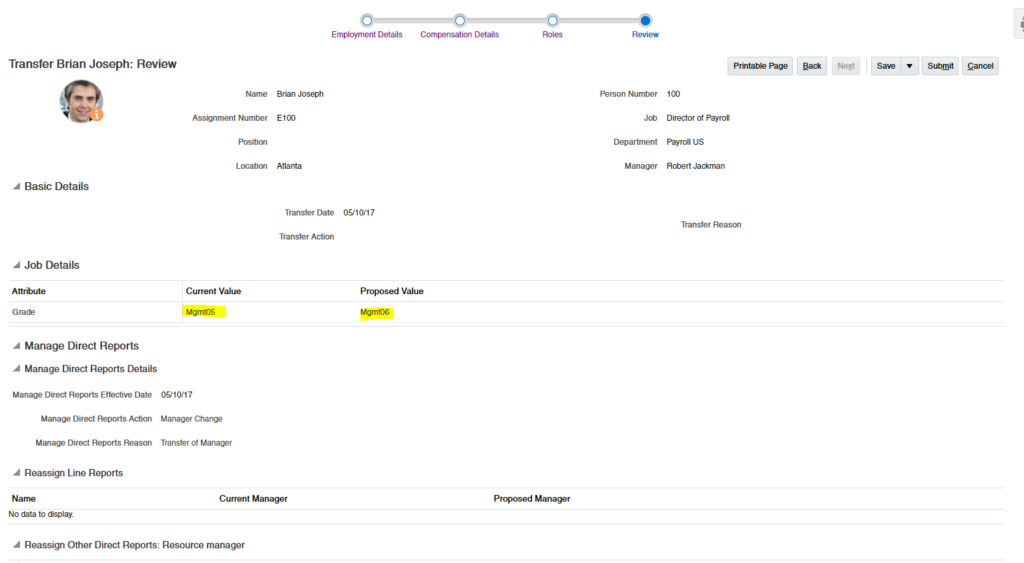

Review page and you can go to Worklist notifications and check the notification status. after this you can go to Betty Anderson status (go back to Person Management) and the new business unit is showing as per our new transfer.
Note: this is just a sample setup of Approval workflow to explain to you the basics of configuration compare to the Oracle e-Business Suite.
You can get a complete guide on HCM Cloud Approval workflow.