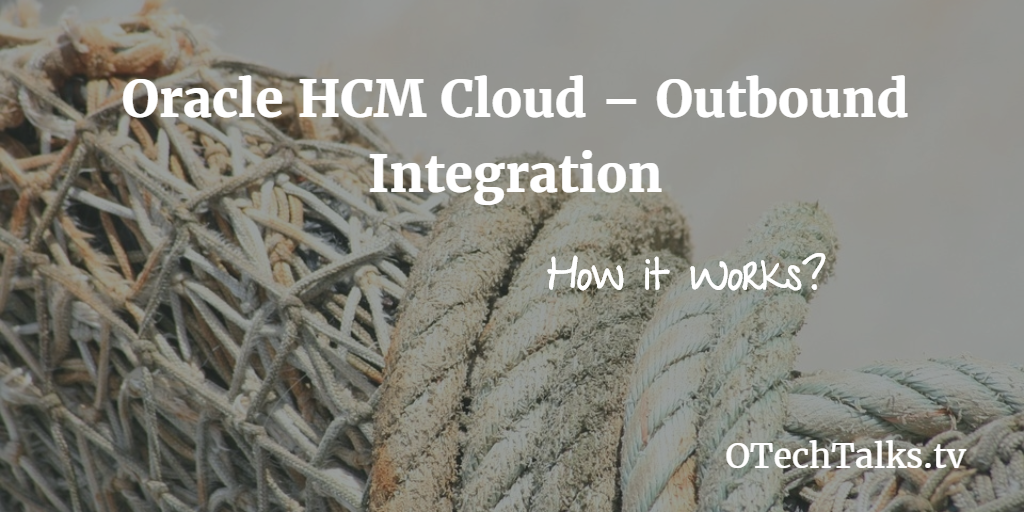
The steps I took to achieve outbound integration from Cloud HCM to Oracle EBS or any other Human Resources/third party Application. Oracle HCM Cloud provides a gizmo to integrate with any third-party system or if you want to get data, this functionality named HCM Extracts. HCM Extracts is a tool to use for outbound integration from HCM Cloud. These tools primarily comprise of Data Definitions (complete setup of an extract consists of Extract data groups, criteria, records, attributes, advanced conditions, and output delivery options). We can extract data in CSV, XML, Excel, HTML, RTF and PDF format.
Today’s Itinerary:
- Basic concepts of HCM Extracts
- Complete process with Screenshots
- Example: Extract of Employee Details
- Reference Material
1-Basic concepts of HCM Extracts
HCM Extracts Architecture:
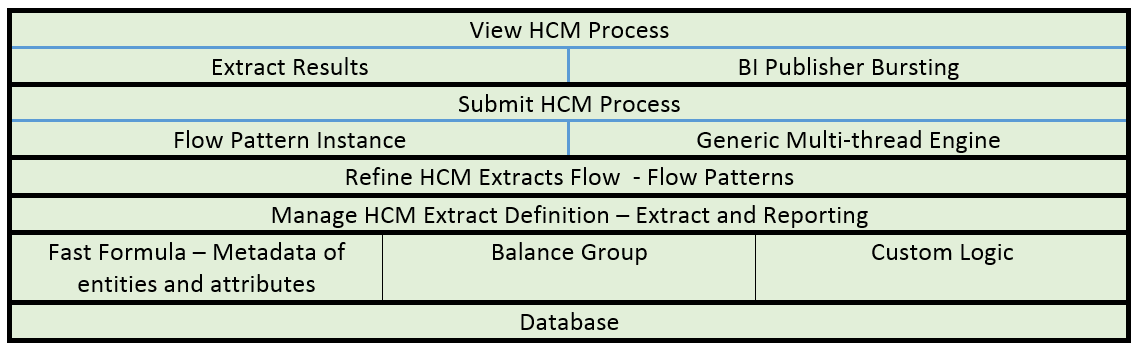
Let’s dig into the Basic concept of HCM Extracts: the key point to keep in mind is that extracted data is retrieved from the database, through different methods, it can be Fast Formula, Balance Groups, and Custom Logic defined in PLSQL or Java method.
- Data Groups – represent a business area or logical entity, for example, person, assignment, or benefits.
- Extract Records – represent a grouping of related data or a physical collection of all fields required in the extract. For example, the Employee data group can have records such as Basic Details, Pay Details, Location Details, and Primary Contact.
- Attributes – Individual fields inside the extract record. An attribute is the lowest attribute level of an HCM extract and represents a piece of information, for example, person first name, person last name, or person date of birth
Let’s directly go to the tool and run HCM Extract. You need to go to Navigator > Data Exchange
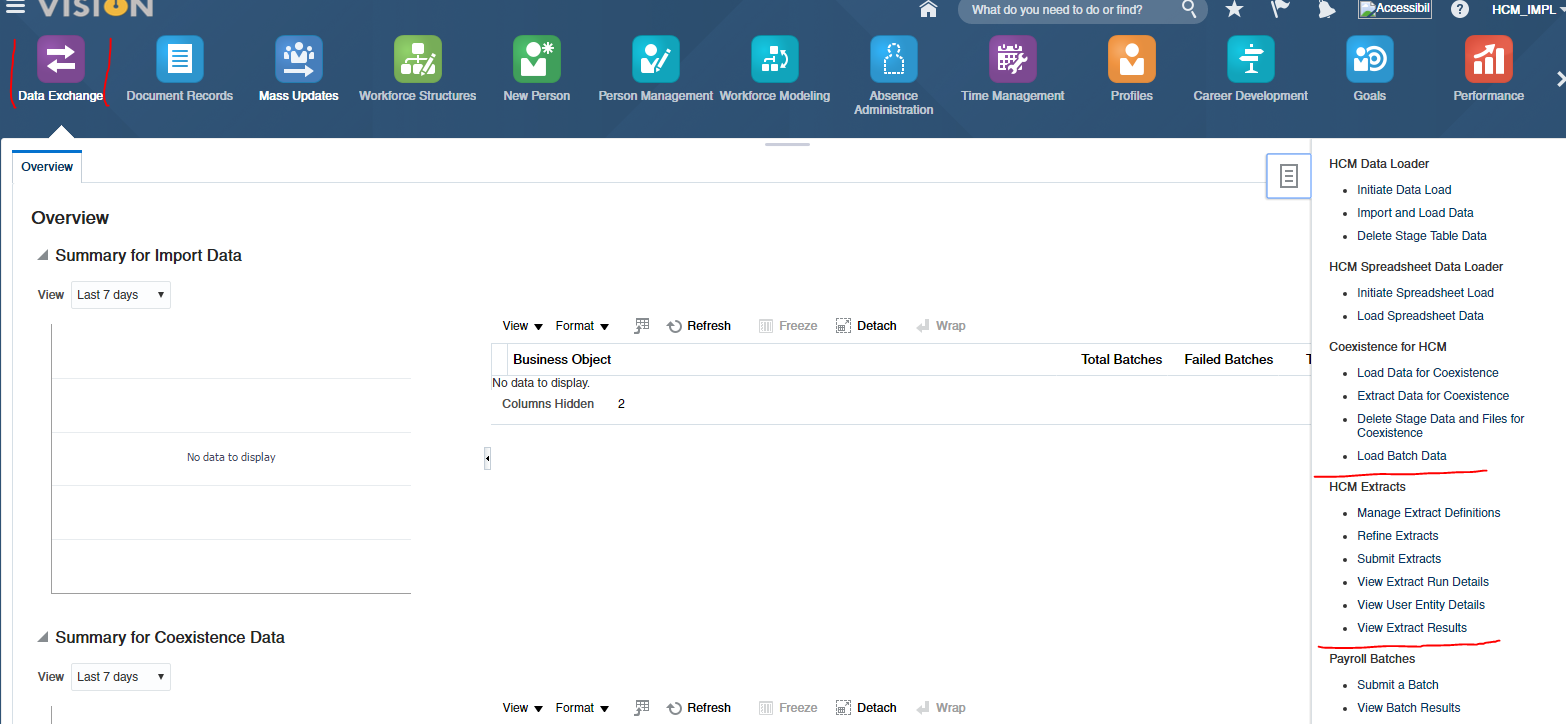
Click on ‘Manage Extract Definitions’ and you will get this page, here you can search already created extracts or you can start creating your own HCM Extract by clicking on Create button.
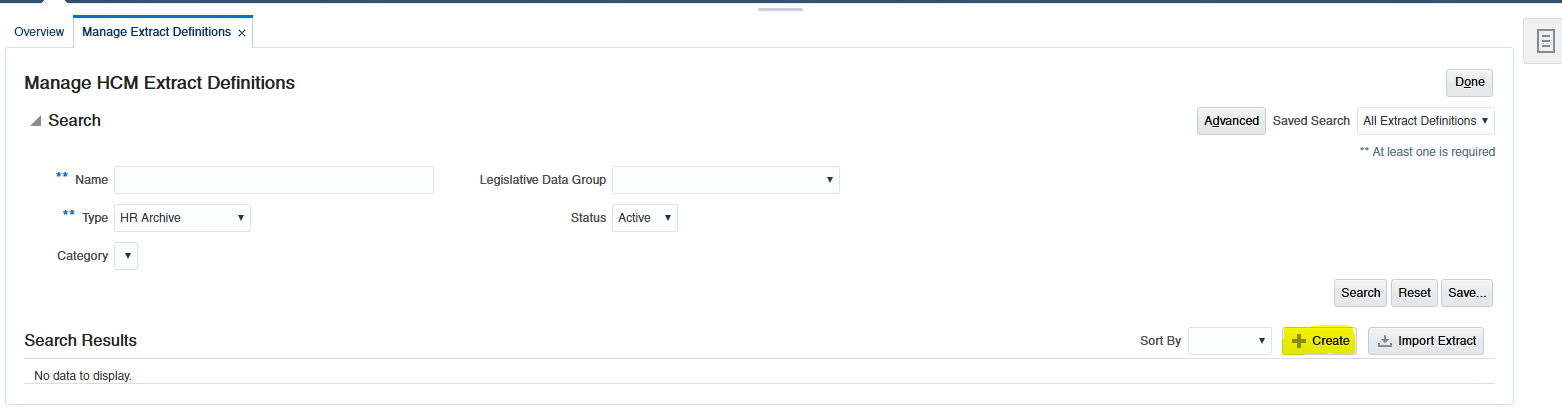
Enter HCM Extract Name and start date. You also need to choose Type. The type of extract you select determines the purpose of the extract. It also determines the parameters that are automatically generated.
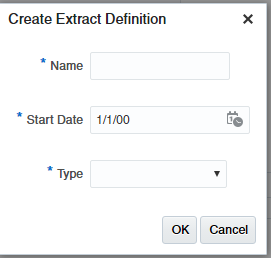
Definitions of different types.
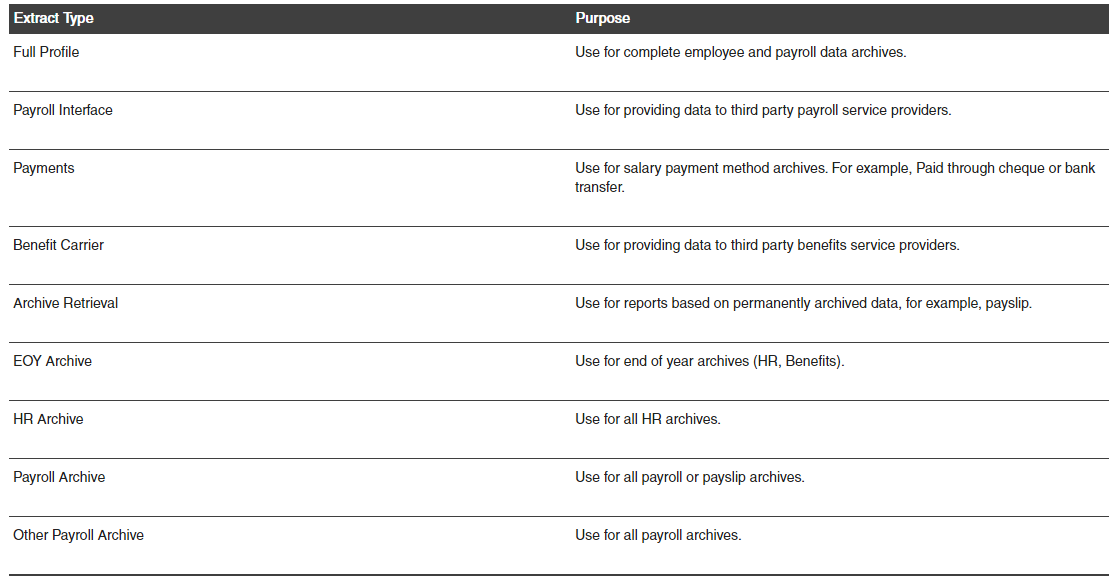
Source: Standard Documentation on HCM Extracts
Now we got this screen after clicking on Ok button.
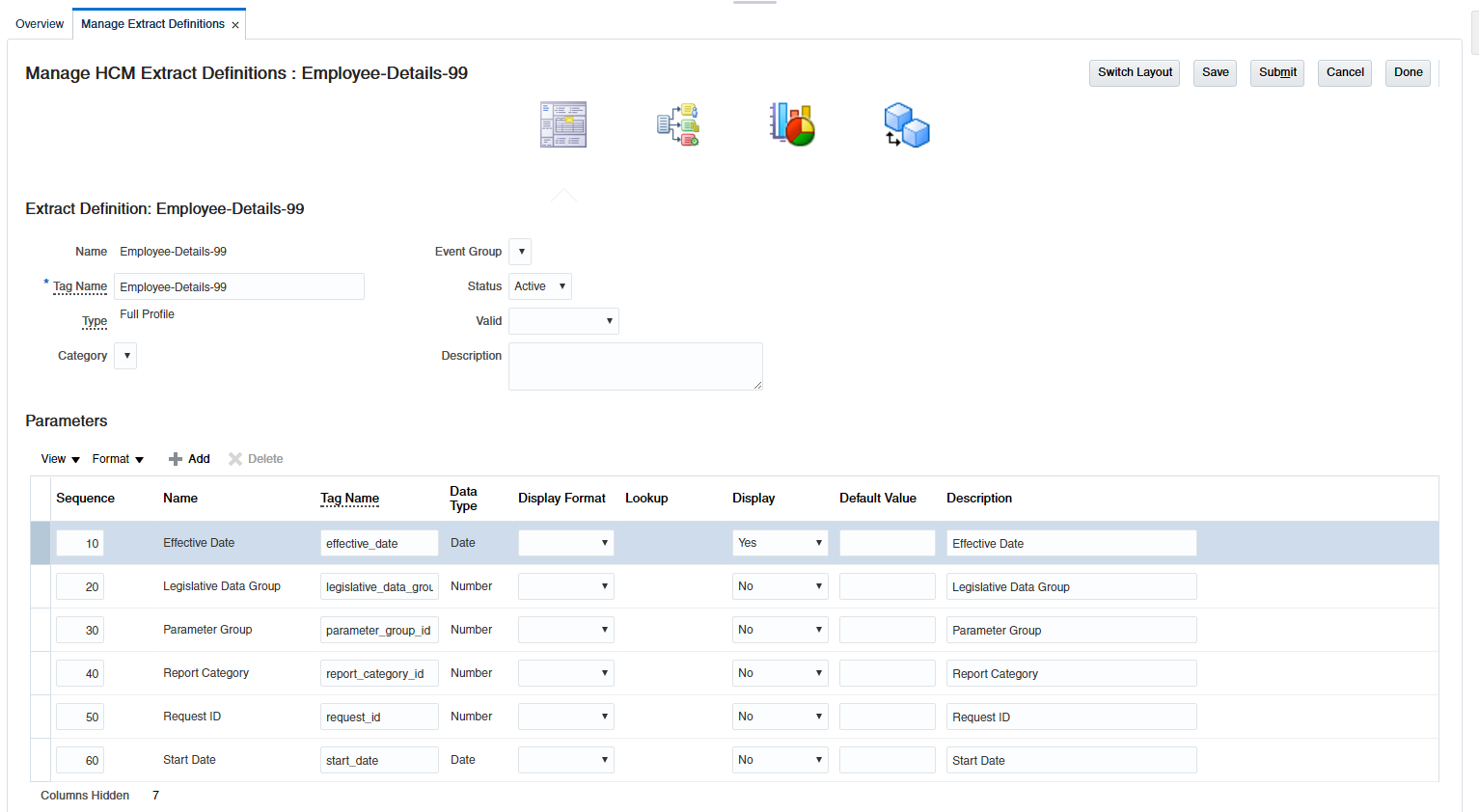
This is 4 step process starting from Define, Design, Deliver and Validate. In the Define stage, a number of fields will automatically added based on your selection of Type. You can check our Extract Definitions page.
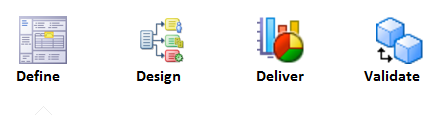
Now we will move to the Design phase and will select what data you want to extract based on core principles. Extract data groups, criteria, records, attributes, advanced conditions, and output delivery options.
3-Example: Extract of Employee Data
Example of Person Data: 3 Common User Entity:
PER_EXT_SEC_PERSON_UE – Retrieves all persons across the enterprise and all person related attributes. PER_EXT_PAY_EMPLOYEES_UE – Retrieves all workers and their payrolls across the enterprise, all person, worker, payroll related attributes, and element entry data
PER_EXT_SEC_ASSIGNMENT_UE – Retrieves all workers across the enterprise and all person, worker-related attributes. For example, relationship, term, and assignment details.
A user entity is a logical entity associated with a data group defined using HCM extracts. We select user entities in the application when define a data group.
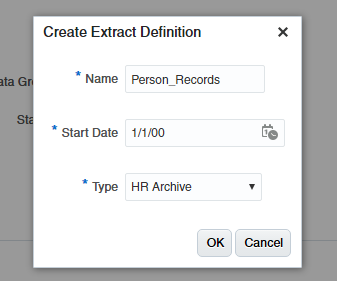
After pressing Ok, we got into this page:
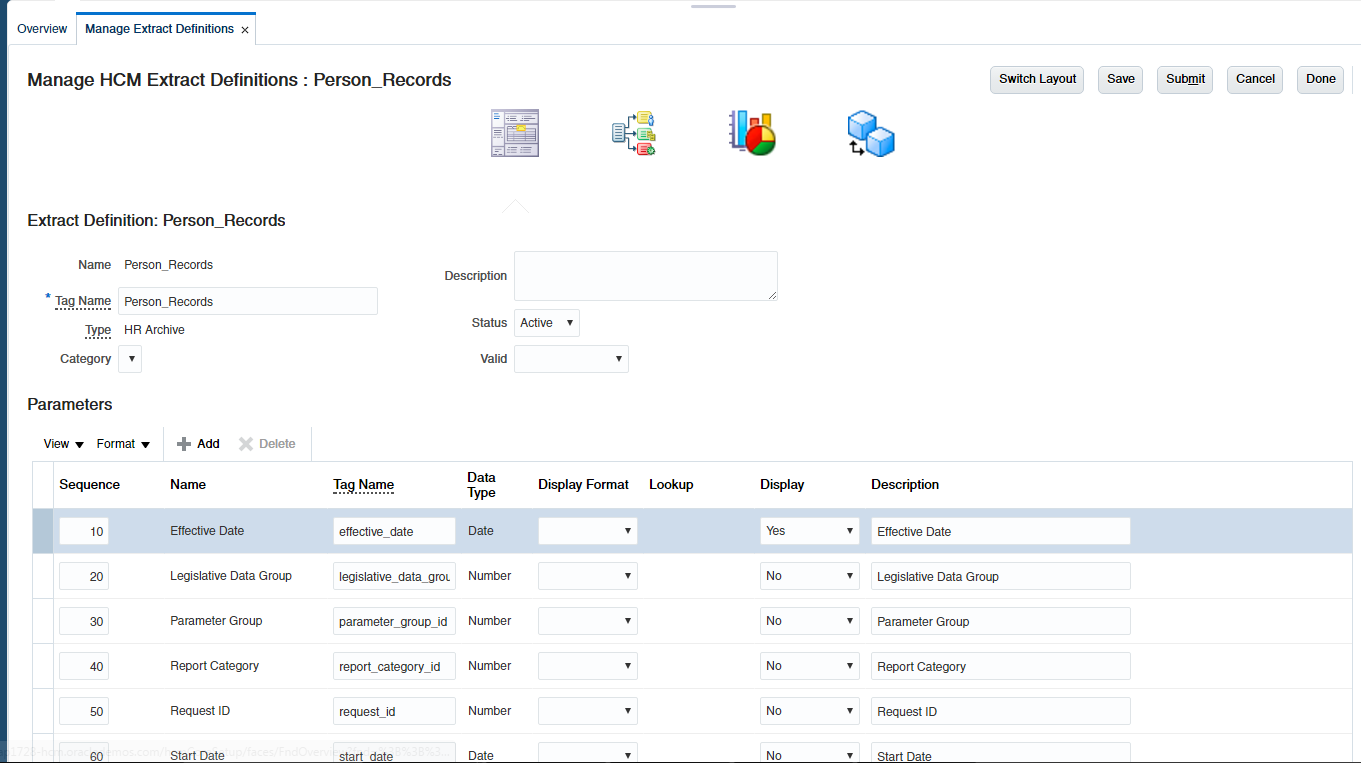
Design Phase:
We moved to the ‘Design’ window and in the Design screen, we got drag-and-drop functionality to select our required data fields.
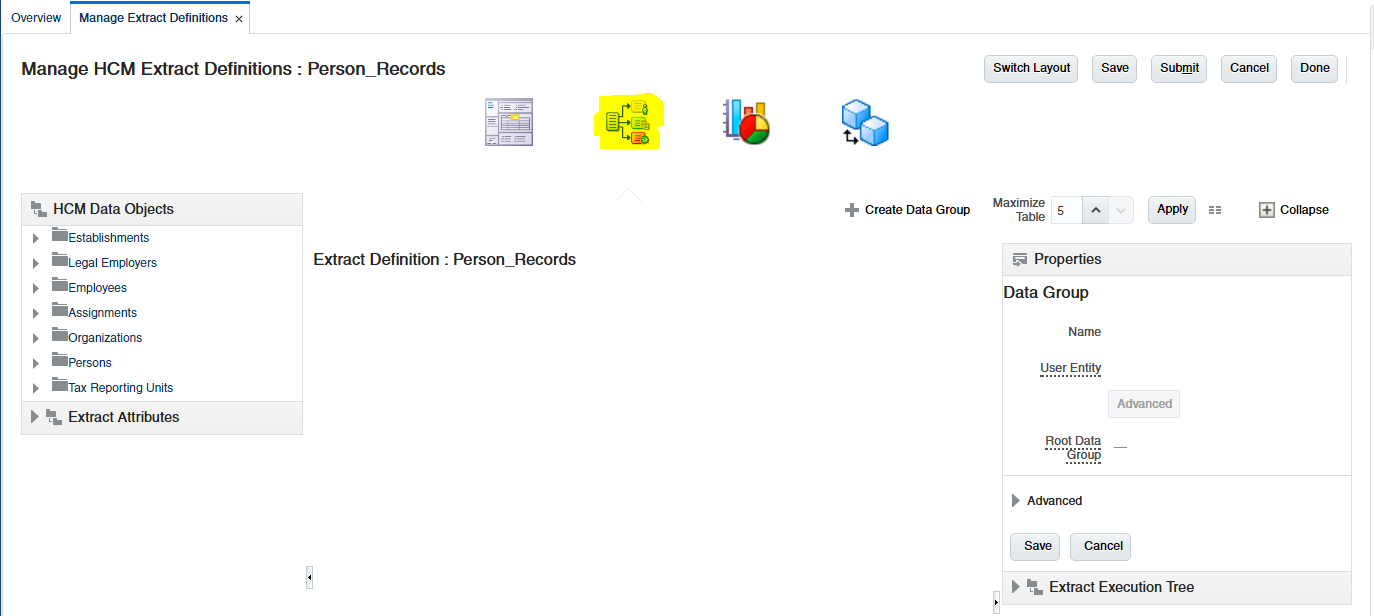
Employees Data Object moved to design area like in below screen:
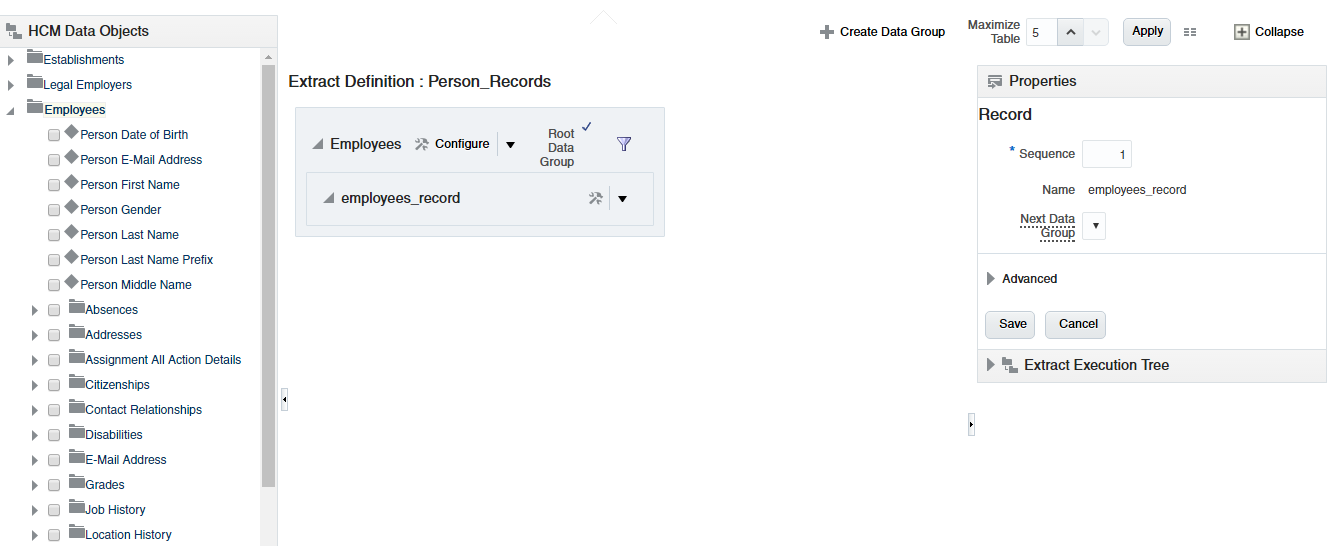
Now we select our required fields to extract for data:
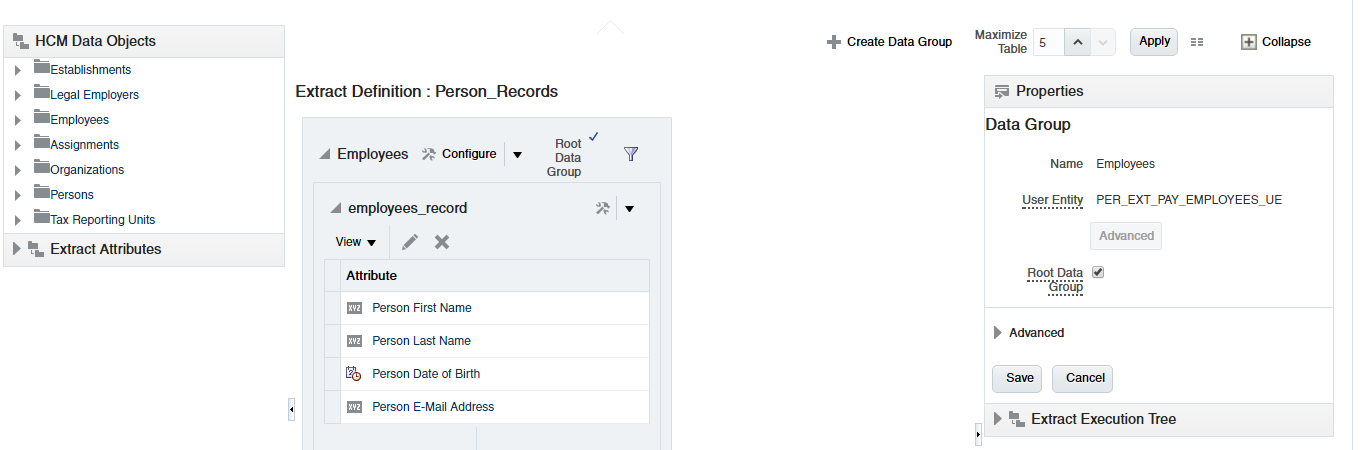
Delivery Phase:
We can define delivery options for an extract by specifying the BI publisher template, delivery file output type (PDF/XLS/XML/CSV – long list is available), and delivery type (FTP/email/fax/Printer etc). The delivery mode can also be Documents of Record which allows you to store the output in the database (for example, this allows employees to view online payslips from documents of record). We can specify a bursting node if we want to split and burst the XML output into separate files. For example: if you want all employees to receive a payslip as an email then you can set the bursting node to Employee_ID.

We need to create a BIP layout for report output (the next section explains how to create)
Validate Phase, in the validate phase, we will compile all formulas and will also do Validation. If there is an error in our design phase, it will not validate and will give an error.
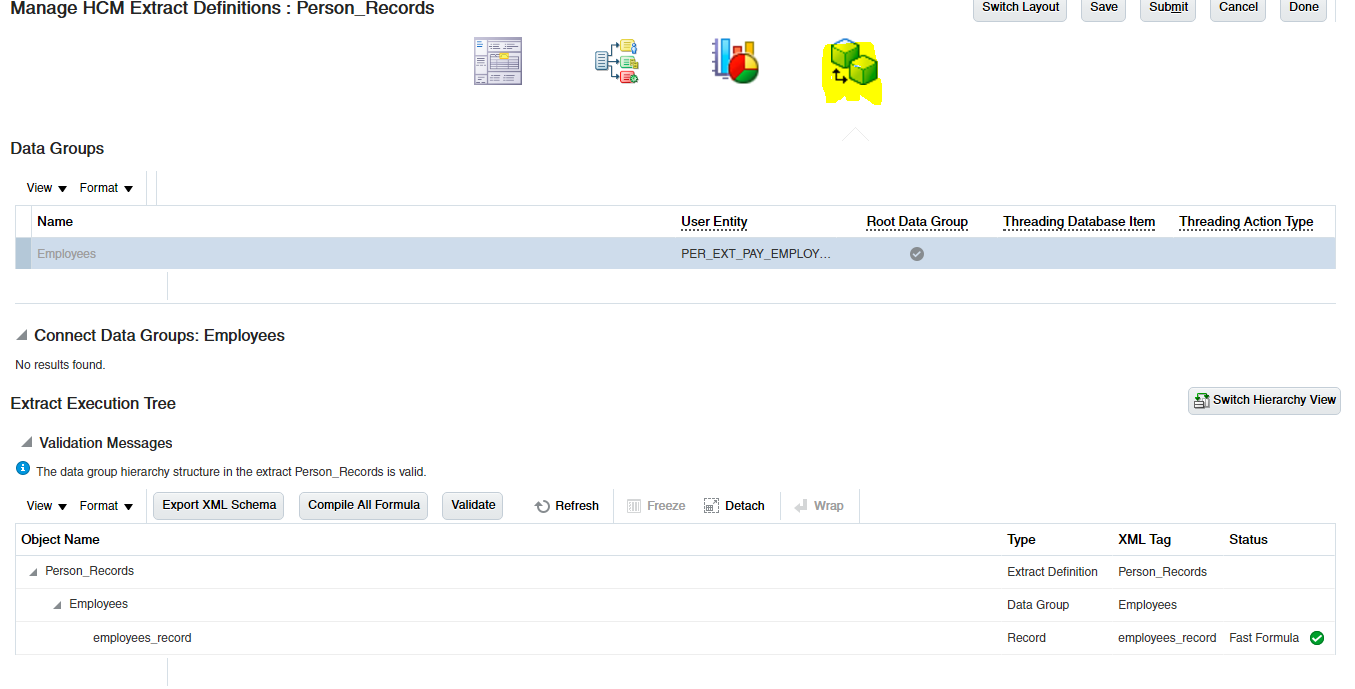
Now we will export into XML Schema and will build our own BI Publisher template to get the report output.
Run HCM Extract:
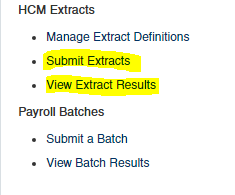
Select different parameters while submitting Extract
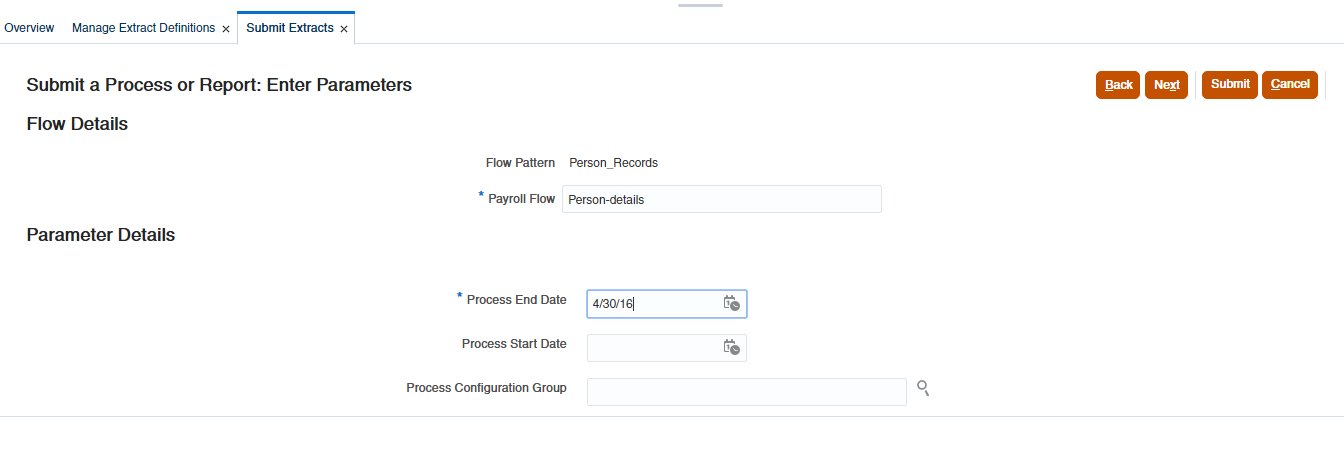
Creation of BI Publisher Report:
We can open our MS Word to build an RTF template based on XML Schema, just imported.

Load XML Schema and chose all Fields option (but here you can properly layout your report the way you want it), I am just taking without any formatted layout.

To build your own RTF template, now we will save this into RTF format for BI Publisher Report.
Let’s move to Reports & Analytics from Navigator
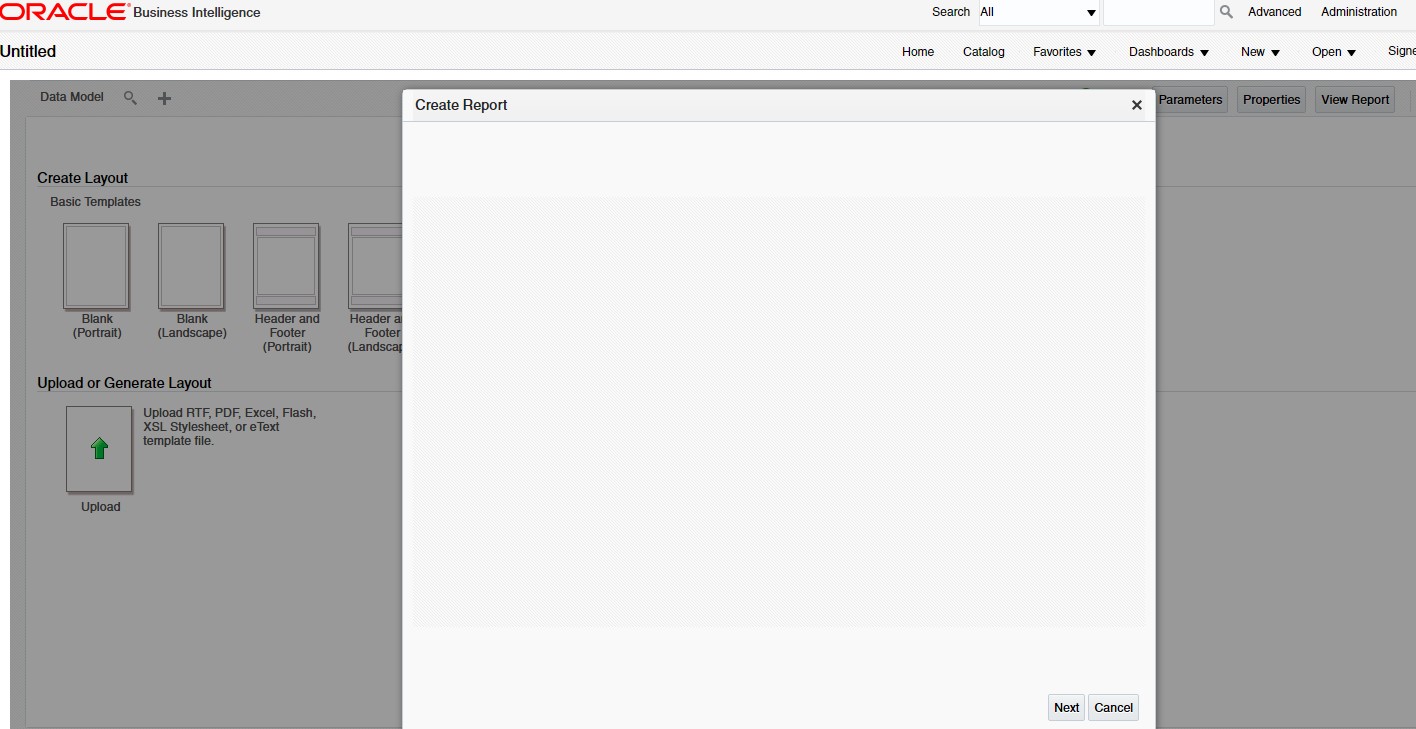
And click Create and chose Report:
Here we have already our RTF template so we can cancel this wizard and will Upload own RTP layout.
Before uploading, we also need to expose Data Model. We will select the global data model
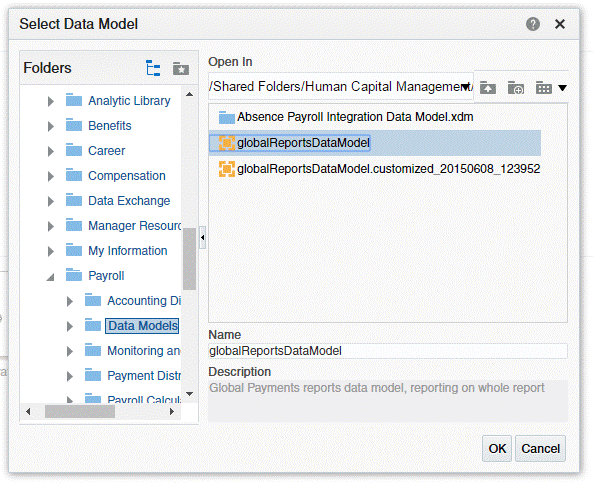
Upload RTF template:
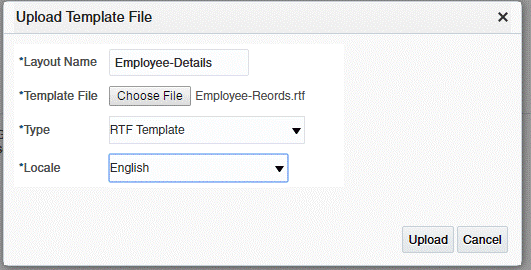
After uploading, save the report, and let’s run it. This is a simple example and you can spend some time on the below Reference links/material to understand in more detail the level of HCM Extracts, a very powerful tool for outbound Integration, and share your learning with us.
Reference, MOS notes:
Oracle Fusion HCM Extracts FAQs (Doc ID 1559161.1)
Oracle HCM Extracts: Running a Changes-Only Extract (Doc ID 1964920.1)
Oracle Fusion HCM Extracts Guide (Doc ID 1559127.1)